Trend Change Indicator - Premium Indicator
The name of this pro-level premium indicator says it all. It plots trend changes on your charts, allowing you to spot potential market shifts before they happen. If you know the market change is expected soon, you can build your trading plan and move accordingly with this indicator with more precision. Moreover, you will have enough time for effective risk management as well. This NinjaTrader custom indicator can be used to plot the big trend moves. Try it FREE for the first month, watch the video to see how it works, and make your decision!
Watch the video tutorial
Click to play video

Trend Change Indicator - Premium Indicator
INDICATOR
Please Register for FREE account or Login to subscribe to this indicator.
Key Features
- 1st month FREE TRIAL
- Access to all future updates
- 24/7 update and technical support
- Cancel subscription anytime
By subscribing, you agree with our Terms & Conditions
Gallery
See how the Trend Change Indicator - Premium Indicator looks in action with these screenshots
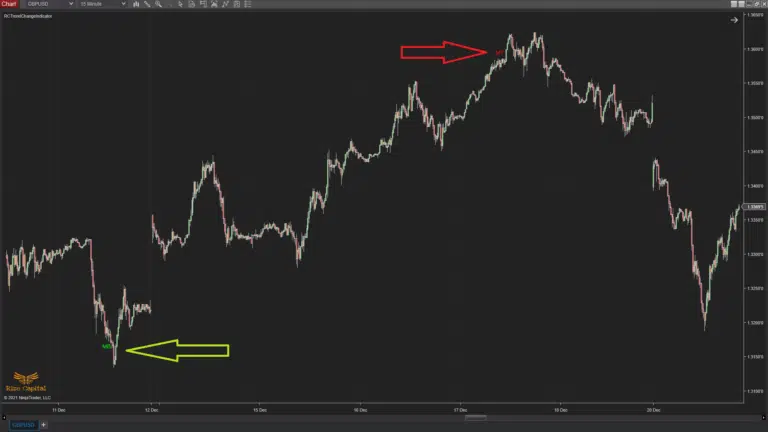
Indicator Details
Learn how to use the Trend Change Indicator - Premium Indicator to improve your trading
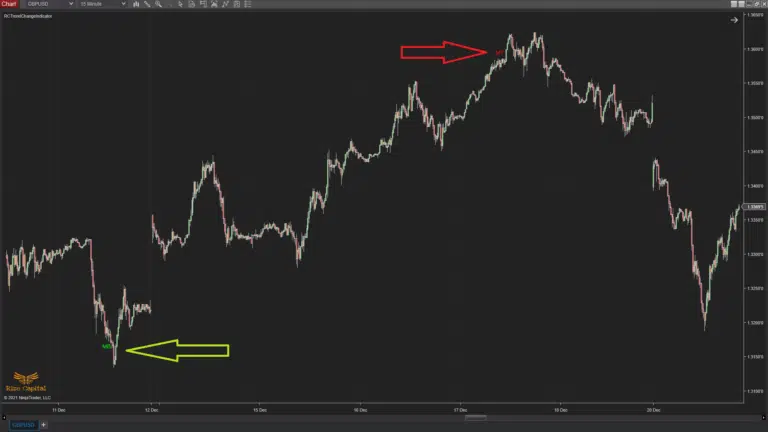

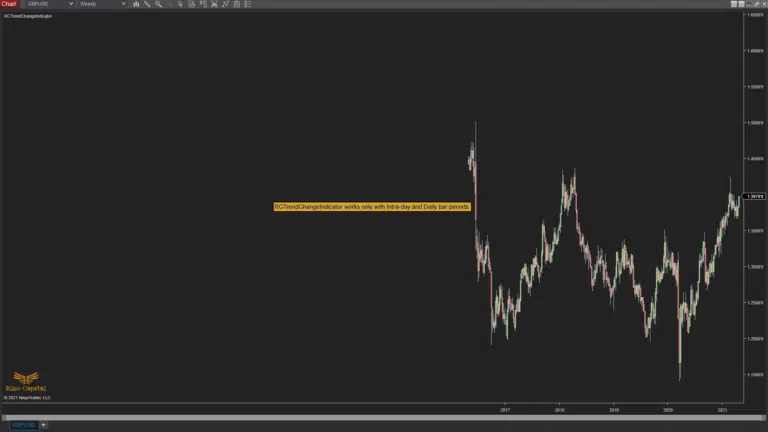
The Trend Change Indicator, developed by Rize Capital, is designed for use on the NinjaTrader 8 trading platform. This indicator plots significant trend changes before they actually take place. It has been developed with the intention of producing high-quality trend change signals with greater accuracy. As a result, you will see fewer signals on the chart, providing you with the option to take longer-term trades with a high risk-reward ratio. For those with a small account, this indicator could be the answer to your question of how to grow an account with limited capital.
As shown with green and red arrows in Image 1, it will plot ‘MB’ to indicate a potential market direction change to an uptrend and ‘MT’ to indicate a potential change in the current market trend to a downtrend. You can manage your entries and exits using these plots or follow your own risk management strategy for exits.
This indicator requires a minimum of 30 days of data on the chart; otherwise, you will receive a reminder message, as shown in Image 2, prompting you to load more data. The indicator works on any market and instrument, but it only functions on intraday and daily timeframe charts. If your chart does not match the correct timeframe, it will display a reminder message, as shown in Image 3, so that you can adjust the chart timeframe accordingly.
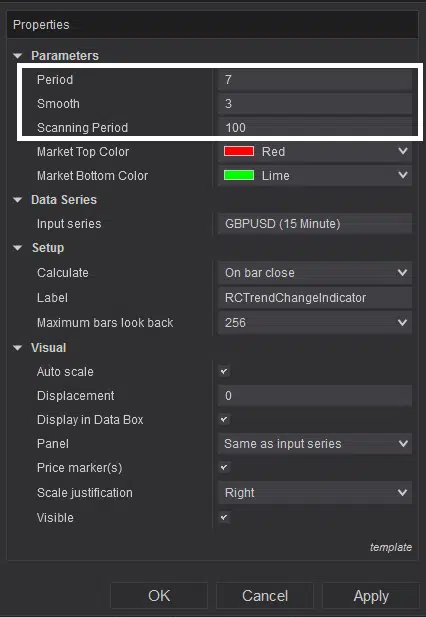
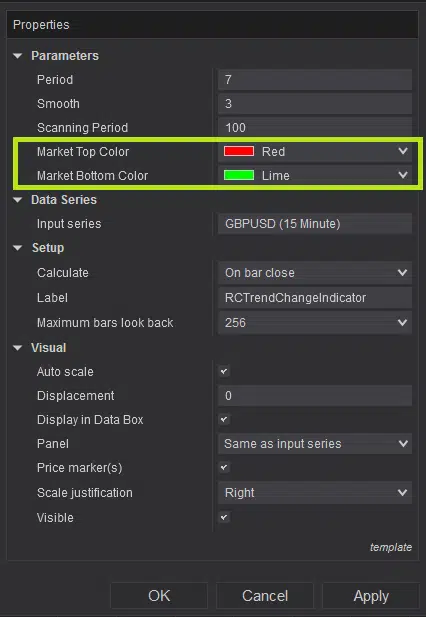
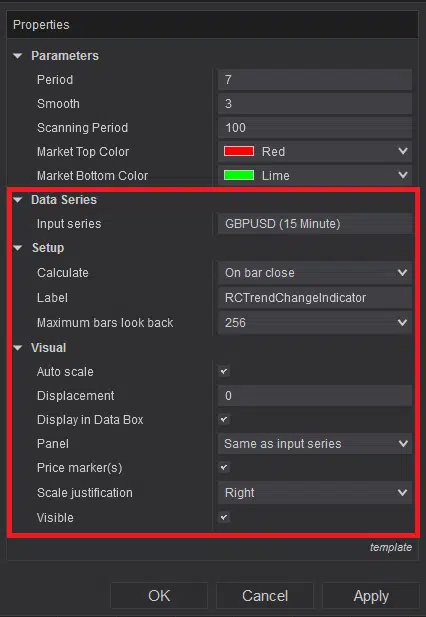
Now you can customise some parameter values marked by the white rectangle in Image 4. Here, you can customise the Period, Smooth, and Scanning period for your test to find your ideal settings. If you would like to change the text plots on the chart, you can do that from the settings options marked within the lime green rectangle in Image 5. However, it is recommended not to make any changes to the default settings, marked by the red rectangle in Image 6.
If you still have any further queries, please do watch the video tutorial above on how this indicator and its settings work.
Version History
See how the Trend Change Indicator - Premium Indicator has evolved over time
Version 5.2.0.1
- This can be used on any instrument
- Minimum data loaded on chart checks added
- Indicator folder location updated
- Script optimized
- Auto update and announcement added
