🎆 New Year Flash Sale — 50% OFF EverythingUse Code: RCNEWYEAR50ALLEnds Jan 1, 2026
Click to play video
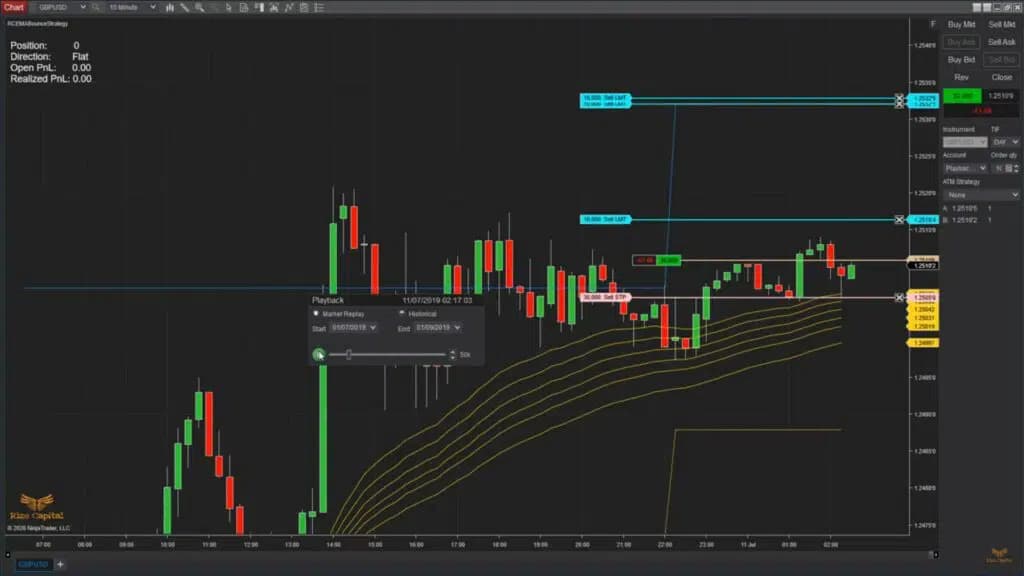
STRATEGY
Please Register for FREE account or Login to subscribe to this strategy.
By subscribing, you agree with our Terms & Conditions
This is the best NinjaTrader automated strategy developed for NinjaTrader 8.0.x.x and 8.1.x.x versions. This is one of the NinjaTrader automated trading strategies that enters the market based on the pro-level ‘Counter Trend’ method. It places entry orders whilst on a strong trend but avoids placing orders when there is no strong trend, i.e., when in a choppy market. It places profit targets based on two different settings, which you can pre-set. One is the PT setting to exit with a fixed PTs strategy, and the second is to trail the market price for 1/3 of the market position after taking profit for 2/3 of the position until the Stop Loss is hit. Watch the video for more information and an in-depth analysis of this strategy. You can also set up sessions only when you want the strategy to execute. Try this strategy for FREE for 1st month and test it yourself.
See how the EMA Bounce Strategy looks in action with these screenshots

Learn how to use the EMA Bounce Strategy to improve your trading



The EMA Bounce Strategy, developed by Rize Capital for the NinjaTrader 8 platform, plots a set of EMA lines (indicated by a green downward arrow in Image 1) and an info panel at the top-left chart corner (marked by a red left arrow in Image 1). The strategy enters positions during strong trends, avoiding ranging markets, and enters/exits positions in multiples of 3, requiring a minimum quantity of 3 or multiples thereof. Post-entry, stop-loss and profit targets are placed based on historical pivots, with stop-loss quantities updating automatically as positions evolve. If ‘PT3Action’ is set to ‘ClosePosition’ (highlighted by a white rectangle and left arrow in Image 6), the strategy places 3 profit targets and a stop-loss to exit a position. If ‘ActivateTrailingStop’ is selected, it places 2 profit targets and a stop-loss, exiting two-thirds (⅔) of the position via profit targets and trailing the remaining third until the trailing stop-loss triggers.






To back-test the strategy in the Strategy Analyzer, check the box beside the ‘IsBacktesting’ parameter (highlighted by a yellow left arrow in Image 4); unchecked, it ensures accuracy for live or simulated trading. Define the minimum EMA spread (in ticks) required to classify a market move as a trend via the ‘EMA Spread in Ticks’ parameter (light blue rectangle, Image 5). When the strategy prepares to place orders, set the distance for pending entry or stop-loss orders from the triggered bar using ‘Entry Distance From Bar in Ticks’ and ‘SL Distance From Bar in Ticks’ (both in the light blue rectangle, Image 5). Adjust the entry quantity via ‘OrderSize’ (same section, Image 5), ensuring it is a minimum of 3 or a multiple of 3.
To receive email alerts for order executions, check the box beside the ‘Send Email Alerts’ parameter and enter your email address in the ‘Email Address’ field. Both parameters are highlighted by a lime-green rectangle in Image 7. You can also manage the number of EMAs used to determine if the market is trending, check the numbered boxes for specific EMAs and customise their periods as desired. Adjust the EMAs’ colour or plot line widths within the settings section highlighted by a purple rectangle in Image 8. To restrict order placement to specific times or days, configure the settings within the pink rectangle in Image 9.


To display the ‘Info Panel’ on the chart, ensure the box beside the ‘Show InfoPanel’ parameter remains checked. By default, it is plotted. If you want to disable it, uncheck the box. Customise the font and position of the panel via the settings section highlighted by a brown rectangle in Image 10. It is strongly advised not to modify default settings within the red rectangle in Image 11 (except ‘Account’ and ‘Enabled’) to ensure proper functionality. For further queries, review the video tutorial referenced above for guidance.
See how the EMA Bounce Strategy has evolved over time