NinjaTrader 8 Beginner's Guide: Simplify Your Setup and Start Trading with Confidence
Get started with NinjaTrader 8 using this beginner's guide. Simplify your setup and begin trading confidently with easy-to-follow steps and expert tips.
Thinking of starting with NinjaTrader 8? Well, you’ve come to the right place! This blog post is dedicated to those of you who are looking for an easy-to-follow guide to get started.
For beginners NinjaTrader 8 can feel like a mess when you encounter endless features, settings, and tools, which may lead to a tedious set-up process. To save you the burden, we’ll break everything down into simple steps, providing a clear and easy-to-follow setup process. We’ll also highlight the key features you absolutely need to know, show you how to avoid the common pitfalls, and help you optimise NinjaTrader 8, so that it runs smoothly. By the end of this guide, you’ll be ready to confidently dive into trading without the stress. So, let’s get started!
Getting Started with NinjaTrader 8 – The Basics
What is NinjaTrader and what is NinjaTrader 8?
NinjaTrader is a popular trading platform that provides traders with advanced charting, analysis, and order execution tools for trading a variety of financial instruments, including stocks, futures, forex, and options. It is widely used by both individual retail traders and professional traders due to its rich feature set and flexibility.
NinjaTrader 8 is the latest version of the NinjaTrader platform, offering several upgrades and improvements over its predecessor, NinjaTrader 7. It provides a more robust and flexible environment for trading and strategy development.
System requirements
Before diving into the exciting world of trading, it's important to make sure that your system is ready to handle NinjaTrader 8. Here’s what you need to know to get started smoothly:
- Operating System: Windows 7 or later (NinjaTrader 8 is not compatible with macOS without a virtual machine).
- Processor: Minimum Intel i3 or equivalent (better performance with i5/i7).
- Memory: At least 4GB RAM, but 8GB is recommended.
- Hard Drive: 1GB of free space for installation.
- Graphics: A graphics card supporting DirectX 9.0c or higher.
To avoid lag, crashes, or poor performance while using NinjaTrader 8, ensuring your device meets these requirements is important. If it’s necessary, upgrading your RAM or storage is an easy fix!
Installation Steps
Check out the installation steps to help you get started:
- Visit the official NinjaTrader website.
- Download the installation file.
- Run the file and follow the on-screen instructions.
- Once installed, open NinjaTrader 8, and you’ll be ready to set up your account.
Setting Up Your First Account
Now that NinjaTrader is installed, it’s time to set up your trading account. You’ll need a brokerage account to start trading with real-time data.
Types of Accounts:
- Live Account: Ideal for those ready to trade with real money. However, this requires a funded account.
- Simulated Account: Great for beginners. It lets you practice trading with virtual funds before committing real money.
To set up your account:
- Choose a broker that integrates with NinjaTrader.
- Complete the registration on the broker’s website.
- Link the account to NinjaTrader 8 by following the simple instructions in the platform.
Data Feeds and Costs
Having reliable data feeds is essential for making informed trading decisions. NinjaTrader supports several data providers, but they come with varying costs.
Data Feed Options:
- Free Data Feeds: NinjaTrader offers a basic free data feed that’s sufficient for practice.
- Paid Data Feeds: More advanced feeds offer faster updates and more reliable data, but they come with a cost. You’ll find these from providers like Kinetick or Interactive Brokers.
Tips for Managing Costs:
- Start with free data feeds while practising.
- Once you’re comfortable, consider switching to a paid plan that suits your needs.
- Always check for hidden fees, like inactivity charges, and compare plans from different providers.
With your account set up and data feeds ready, you’ll be all set for the next step: learning how to customise NinjaTrader 8 for a seamless trading experience!
Customising NinjaTrader 8 – Setting Up Your Workspace
Source: FreePik
When you first open NinjaTrader 8, you’ll notice a range of tools and options. But don’t worry, we’ll break it down so you can navigate with ease.
Key Components of the Interface:
- Charts: The main tool for visualising market data. This is where you’ll analyse price movements.
- Order Entry: Allows you to place and manage trades directly from the interface.
- Market Analysis: Provides tools for analysing market trends, including indicators and drawing tools.
Adjusting Your Layout:
- Set Up Your Charts: To add a chart, simply click on the ‘New’ menu and select ‘Chart’. Then, choose the instrument you want to track (e.g., stock, futures).
- Add Instruments: In the ‘Instrument’ section, type in the name or symbol of the asset you’re trading.
- Create a Workspace: You can customise your workspace by arranging charts and windows how you prefer. Just drag and drop the sections to adjust the layout.
This layout customisation helps you organise your tools and data to suit your trading style, making the platform more user-friendly.
Personalising Charts and Indicators
Source: FreePik
Charts are central to trading and personalising them with the right indicators can make a big difference in your analysis.
Adding and Customising Indicators:
- Add Indicators: Right-click on your chart and select ‘Indicators’. From the list, choose the ones you want to add.
- Customise Indicators: You can adjust the settings of each indicator, such as the period for moving averages, to fit your trading strategy.
Key Indicators for Beginners:
- Moving Averages: Shows the average price over a set period. Great for identifying trends.
- RSI (Relative Strength Index): Measures the speed and change of price movements, helping to spot overbought or oversold conditions.
Customising these indicators is easy, and they’re essential for making informed decisions.
Here's a video illustration of the whole processes: <iframe width="560" height="315" src="https://www.youtube.com/embed/Ju_IiC4Hjv8?si=VIhrFn5oJez-tqrt" title="YouTube video player" frameborder="0" allow="accelerometer; autoplay; clipboard-write; encrypted-media; gyroscope; picture-in-picture; web-share" referrerpolicy="strict-origin-when-cross-origin" allowfullscreen></iframe>
Hotkeys and Efficiency Tools
Source: FreePik
Hotkeys are a fantastic way to speed up your trading process. These are keyboard shortcuts that let you access functions quickly, without the need to click through menus.
Hotkeys:
- Order Entry: Set hotkeys to place orders instantly, saving time during crucial moments. (Go to the top Menu > Click on Tools in the top menu > Select Hotkeys from the dropdown menu.)
- Chart Adjustments: Use hotkeys to zoom in or out, change time frames, and more.
Efficiency Tools: NinjaTrader offers several tools to streamline your workflow:
- ATM Strategies: Automate trade management (e.g., setting stops and targets).
- Market Replay: Practise trading strategies with historical data without risking real money.
By mastering these, you’ll enhance your trading speed and precision.
With your workspace set up and personalisation underway, you're ready to move on to more advanced strategies and fine-tune your trading approach!
Demo Trading – Practice Before Going Live
Source: FreePik
Before risking your hard-earned money, it’s essential to practice. NinjaTrader’s simulated trading feature allows you to trade without financial risk. This is your opportunity to get comfortable with the platform, test out strategies, and make mistakes—without worrying about losing money.
Setting Up a Demo Account:
- Open NinjaTrader 8 and go to ‘File’ > ‘Connect’.
- Select ‘Simulated Data Feed’ as your connection.
- You can now trade using virtual funds and get used to the market dynamics.
Practising with Market Replay
Another excellent feature for beginners is Market Replay. This allows you to replay historical market data and trade as if it were happening live.
How to Use Market Replay:
- Go to the Control Centre in NinjaTrader.
- Select File > Utilities > Market Replay.
- Choose the instrument and date range you want to replay.
Benefits of Market Replay for Beginners:
- Sharpen Your Skills: Practice trading during specific market conditions, such as volatile or trending periods.
- Learn from Mistakes: Replay trades and analyse your decisions to understand what worked and what didn’t.
- Build Experience: It’s like trading live, but without the risk. You can repeat scenarios and perfect your strategy.
By using Market Replay, you can gain a deeper understanding of how the market behaves and improve your trading abilities before going live. Now, you're all set to move forward with confidence!
Troubleshooting Common NinjaTrader 8 Problems
Source: FreePik
NinjaTrader 8 has a wealth of features, but that can be overwhelming, especially for beginners. Too many windows, tools, and charts can make it hard to focus on what matters.
Practical Tips for Simplifying the Interface:
- Customise Your Workspace: Start by removing unnecessary panels. Right-click and choose ‘Close’ for anything you don’t need.
- Use the Control Centre: Centralise your controls to avoid clutter. Keep only the most essential tools visible.
- Organise Windows: Group similar windows together. For example, keep all chart-related tools in one area and order entry tools in another.
- Save Layouts: Once you've simplified your workspace, save it for future use. This will help you get back to your preferred layout quickly.
Data Feed Problems and System Freezes
Experiencing lag or freezing can be incredibly frustrating, especially when you're in the middle of a trade. This often happens due to data feed issues or system performance problems.
Common Causes of Lag or Freezing:
- Slow Data Feeds: Free or low-quality data feeds can cause delays.
- System Performance: If your computer isn’t up to scratch, NinjaTrader might lag or freeze.
How to Fix These Issues:
- Use a Reliable Data Feed: Consider upgrading to a paid data feed for faster, more reliable data.
- Check Your Internet Connection: Ensure your connection is stable. Unstable connections can cause data delays.
- Optimise Your Computer: Close any unnecessary applications running in the background to free up resources.
- Increase Virtual Memory: Adjust your computer’s virtual memory settings to ensure NinjaTrader runs smoothly.
These solutions can help eliminate lag and prevent system freezes, ensuring a stable trading environment.
Fixing Account Setup Errors
Connecting your brokerage account or setting up permissions can sometimes lead to errors. These issues are easy to resolve.
Troubleshooting Account Setup Errors:
- Double-Check Your Credentials: Ensure that your login information is correct, and make sure you're using the right credentials for your broker.
- Permissions Issues: If your account isn’t fully set up, you may need to contact your broker’s support team to confirm permissions.
- Broker Connectivity: If NinjaTrader is not connecting to your broker, check the status of the broker’s servers. Sometimes, server maintenance can disrupt the connection.
- Reinstall NinjaTrader: If connectivity issues persist, a fresh installation of NinjaTrader may resolve problems caused by corrupted files.
By following these steps, you can ensure a smooth connection between NinjaTrader and your broker.
Advanced Tools – Uncovering Hidden Features
Once you’re comfortable with the basics, it’s time to explore NinjaScript, NinjaTrader’s powerful programming language that lets you create custom indicators and strategies. NinjaScript opens up a world of possibilities for customising your trading setup.
Getting Started with NinjaScript:
- What is NinjaScript? It’s a C#-based language used to write scripts that modify existing tools or create new ones.
- Custom Indicators: You can create indicators tailored to your trading strategy, such as custom moving averages or trend-following signals.
- Start Simple: As a beginner, it’s a good idea to start with basic scripts. For example, try adjusting the parameters of an existing indicator, like changing the period of a moving average.
Tip: You can download free indicators and try for yourself. Copying and modifying these can help you learn the basics of NinjaScript before diving into more complex customisations.
Exploring NinjaScript may seem daunting at first, but taking it step by step and experimenting with simple changes will help you understand the platform better. As you progress, you’ll be able to create indicators that match your unique trading style.
Backtesting and Optimisation
Backtesting is a vital tool for any trader, as it allows you to test strategies against historical data to see how they would have performed.
What is Backtesting? Backtesting involves running a trading strategy on historical data to evaluate its potential effectiveness. NinjaTrader makes this process easy with its built-in backtesting feature.
Using Backtesting on NinjaTrader:
- Set Up Your Strategy: Create a strategy using NinjaScript or select an existing one.
- Select Historical Data: Choose a specific date range and market conditions to simulate past trades.
- Analyse Results: NinjaTrader will provide detailed reports showing how your strategy would have performed.
Optimisation: Once you’ve backtested a strategy, you can optimise it by adjusting parameters to improve its performance. This feature allows you to fine-tune your strategies before applying them in live trading.
Tip: Use the backtesting tool regularly to refine your strategies and remember that past performance isn’t always indicative of future results. But it’s a great way to build confidence in your approach.
The Community – Using Forums and External Resources
Connecting with other traders is a great way to learn and solve problems quickly. The NinjaTrader community is full of experienced traders who share their knowledge, tips, and troubleshooting advice.
Useful Subreddits and Forums for Beginners:
- r/NinjaTrader: A dedicated subreddit for NinjaTrader users. Here you’ll find discussions on everything from setup help to advanced strategies.
- NinjaTrader Forum: The official forum where users share scripts, ask questions, and offer support.
- Trade2Win: A popular forum with a NinjaTrader section. It’s great for traders at all levels, and you can find a lot of useful insights.
These platforms are an invaluable resource to accelerate your learning and troubleshoot any issues you might face.
Online Tutorials and Training Resources
When you’re just starting out, using the right educational resources can make all the difference. Whether you prefer free content or are ready to invest in more structured learning, there are plenty of options available to help you master NinjaTrader 8. Furthermore, you can opt to custom programming service where you will get indicators and strategies created by experts according to your need.
Tip: For beginners, start with free tutorials to get familiar with the platform, then consider investing in paid courses or webinars once you feel more comfortable.
Final Thoughts
By now, you should have a solid understanding of how to get started with NinjaTrader 8. Remember, the key steps to success are ensuring your system is set up correctly, managing your data feeds, and starting with a demo account to practise risk-free. Don’t forget that practice is essential and the more you engage with the platform and the NinjaTrader community, the quicker you’ll build confidence and improve your skills.
Visit NinjaTrader’s website to get started. And if you’re looking to dive deeper, consider enrolling in a paid course to accelerate your learning. Happy trading!

Ahsan Ahmed
Content Writer
Ahsan Ahmed is a passionate writer with over five years of experience in writing about tech, business, and lifestyle. Having worked with both national and international clients, Ahsan brings valuable insights and practical advice to every topic. Outside of work, he enjoys spending time with family and friends, finding balance between creativity and relaxation. Follow his blog for thoughtful content on the latest trends and tips to help you navigate both your personal and professional life.
Related Posts
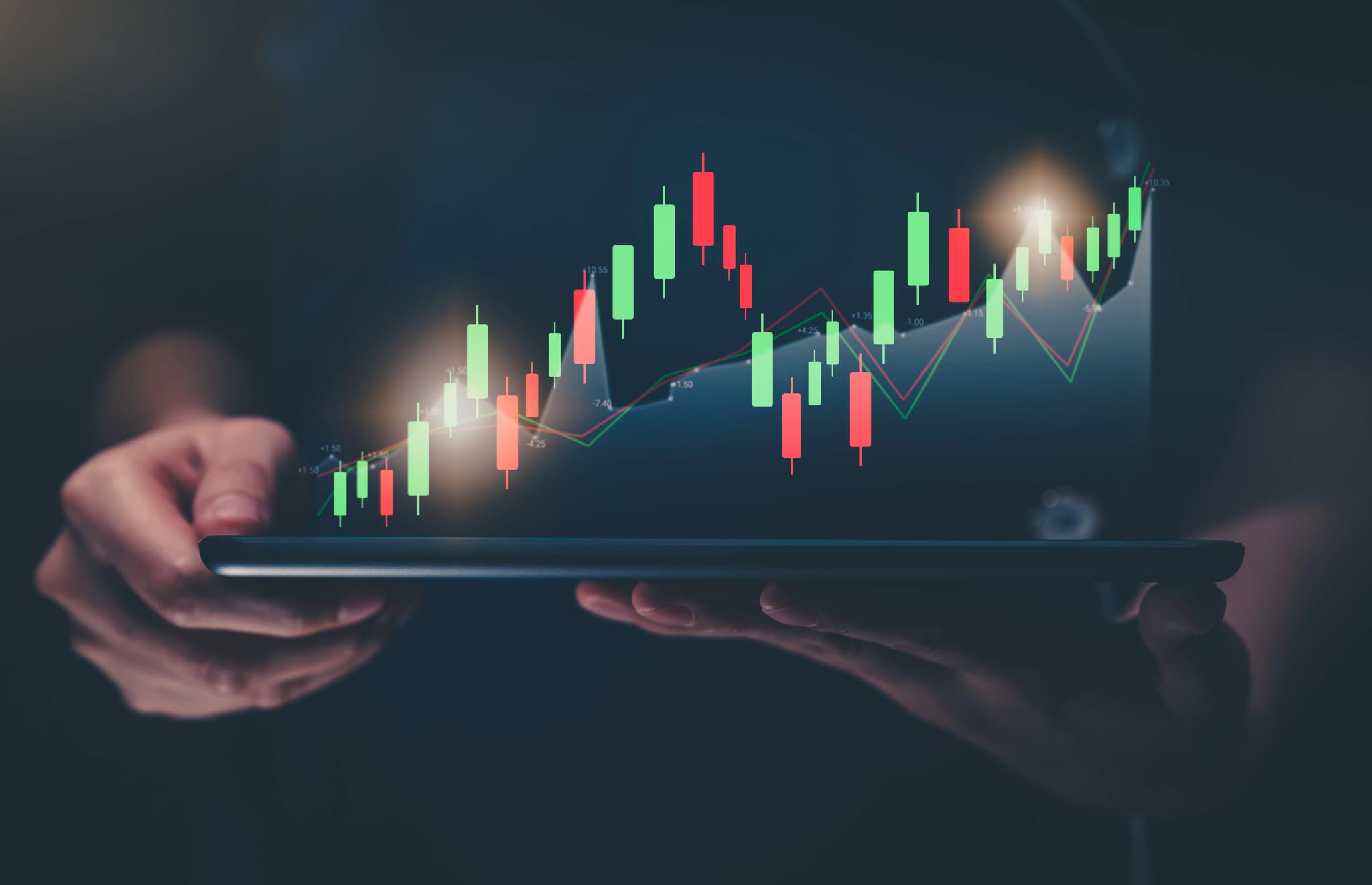
Top 10 Ninjatrader 8 Indicators You Should Use to Enhance Your Trading
Discover the top 10 NinjaTrader 8 indicators to enhance your trading. Keep them in your arsenal to stand out!

Best Free NinjaTrader Indicators That You Should Always Keep
Discover the best free NinjaTrader indicators that can enhance your trading strategies. Improve and automate your trades with these essential tools.
.webp&w=2048&q=75)
How to See Market Trend in NinjaTrader 8: A Simple Guide
Discover how to analyze market trends in NinjaTrader 8 with this simple guide. Learn to use trend indicators and improve your trading strategies.


